WhatsMyName: rename objects in 3ds Max
WhatsMyName is a script which will rename objects in 3ds Max. Renaming objects is a very basic and important operation. There are already many scripts written to do this. WhatsMyName is different because it uses a list of names you can pick from.
Easy renaming
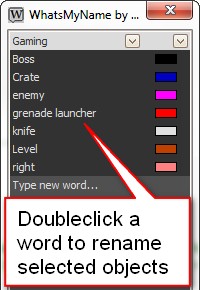
When your work in 3dsMax focuses on a specific field or project, you may find yourself naming object with the same names over and over again. WhatsMyName gives you the tools to set up a dictionary of words. You can use this dictionary to rename objects quickly by just double-clicking on these words. Optionally a wirecolor is assigned in one go. You can set up multiple dictionaries to suit your renaming needs. Renaming is done quickly and easily with whatsmyname.
Consistent naming
Consistent naming of objects is crucial in many cases. Other scripts or processes might depend on objects having exact names. You might want to base selections or assign materials based on the names or wirecolors of objects. Within larger teams it’s also difficult to implement a consistent naming scheme, especially if the team is international. WhatsMyName shares its dictionaries across a network and allows multiple teammembers to use the words stored in it.
Installing WhatsMyName
WhatsMyName consists of a few scriptfiles, an icon and two xml-files. There’s one xml-file which stores the words and dictionaries. the other xml-file stores settings about usage. These files all are copied to the userscripts folder. At the moment the script is set up to run for single users. The next version will support a multi-user environment by default. It isn’t hard however to adjust the system to run in your environment.
Just drag the mzp into your viewport. This installs a macroscript. You can access the macro by creating an entry in a toolbar or by assigning the script to a keyboard shortcut. For instance Shift+r. Find the macro in the customize user-interface menu under the KlaasTools category.
Basic ui handling
By default WhatsMyName comes with three dictionaries: Gaming, Body and Architecture. You can use these three dictionaries, adjust them or create any amount of new dictionaries altogether. There’s a fourth dictionary which contains all words in the system. You can’t delete that one. Click the dropdown to access the dictionaries. Click the second dropdown next to the name of the dictionary to add, rename or remove a dictionary.
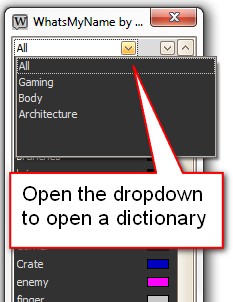

Rename objects
Doubleclick a word to rename all selected objects. By default all objects are renamed the same, but you can add an incremental number. By default the objects are also assigned the wirecolor. This can be disabled and the wirecolor can also be altered to suit your needs. Using consistent wirecolors makes it a breeze to generate useful channels when rendering. This works especially well if object have consistent names and colors.
Rightclick a word to either select, isolate or hide all objects with that word.

There are plenty of other options and ways to manage your words and dictionaries. These will be covered in another article.
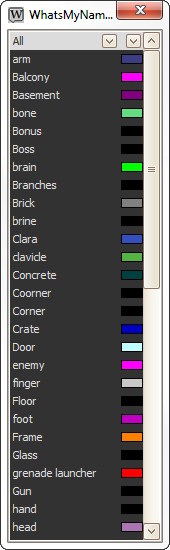
5 Comments
Join the discussion and tell us your opinion.
Nice little script – I am always renaming objects to keep max scenes organised – this is a help ! thx
Thanks for the nice remark. I’m planning some new features such as docking the dialog, a setup for multiple users with permissions and adding of multiple words.
AWE Klaas! awesome script, how you doing otherwise? man do i miss you’re scripting genius!
any chance of a very simplified max2009 version of the script?
Hey Adriaan, doing just fine here. Still enjoying scripting as you can see. Glad to see you remember me as a genius… You still scripting a bit. It should make your life easier.
Did you try it with max 2009? The treelist control, on which this script relies heavily, should be included with that version. It’s the same control the new “select by name” dialog uses. I’ve written it’s supported from max 2010, I meant to say that I’ve written it in max 2010.
how can i uninstall ? After dragging the latest version into max window, it no longer works. So, i guess i need to uninstall it & reinstall